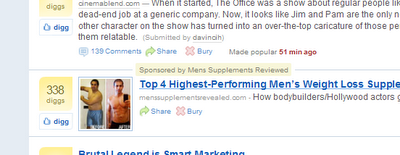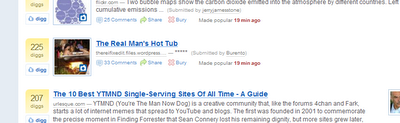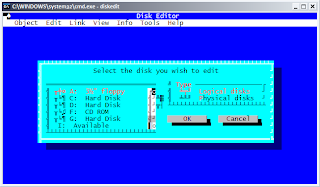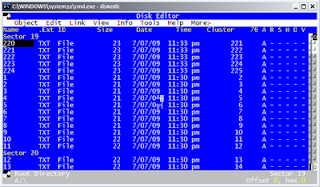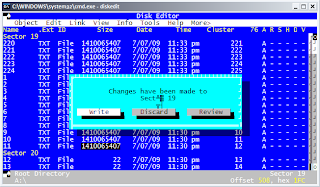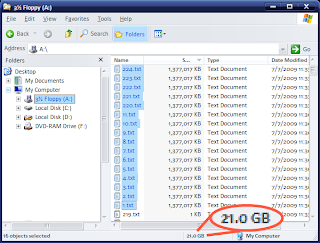According to the original LA Times article, the driver, Mark Saylor, was a veteran California Highway Patrol officer, and a related article states that Saylor and his family "had taken their own Lexus to a dealer for servicing and been given a loaner Lexus in its place."
I've driven loaner or rental cars for various reasons, either while waiting for my regular ride to be repaired, or for fun, as was the case with a Ford Mustang convertible my wife and I took on a beach trip to St. Augustine. With a new vehicle comes new features. In my case, there was a learning curve in getting to know how to put the Mustang's top down, certainly not for safety's sake, but convenience, and of course fun. I didn't rent the convertible for the privilege of driving a Mustang, despite its heritage (Bullitt fans, represent!).
Should the Saylor family have reasonably been expected to know they'd need to compensate for sudden, uncontrolled acceleration? In my opinion, no; if you're driving a car, you expect it to be fully under your control, especially where speed and drivability are concerned.
If the car has pushbutton ignition as this one does, it seems to raise the bar a bit on what it expects the driver to be able to control. Removing the physical act of turning a key to start or stop the vehicle places the driver into a new paradigm as far as driving is concerned.
As this article regarding Toyota's safety advisory details, the driver must "firmly and steadily push the button for at least three seconds to turn off the engine".
When I think to myself, could I push and hold my car's start button for three seconds to shut down the engine? Sure, why not? Could I do the same in a panic situation, in the middle of rush-hour traffic? California, specifically Los Angeles rush-hour traffic, trying at once to avoid a collission while at the same time trying to calm my passengers who are probably flipping out as much or more than I am?? Probably not! Therein lies the problem.
I think Toyota would do well to pioneer at least audio and possibly video warnings and introductions to their cars in the rental or loaner role.
If a car is a rental or loaner, perhaps when the driver sits down and buckles in they'd be presented with a little audio-visual presentation on the basic safety features of their vehicle. Only when the user acknowledges and signs off on basic awareness of these features, perhaps by hitting a big OK button on the car nav system's touchscreen or HUD, would they be allowed to actually get on the road.
Of course, given the level of computerization today, you might expect your car to go above and beyond the now trivial "your door is ajar", and do something like, well, prevent the car from entering the runaway acceleration state in the first place.
Why would a car be accelerating uncontrollably for any good reason, particularly in rush hour? If you're a police officer this would be perfectly reasonable to expect, you along with your sirens and flashing lights would weave in and out of traffic at high speed in pursuit of some suspects who have perhaps just robbed a bank or carjacked some poor motorist at a busy intersection. If you're an average joe taking the family out for a cruise, however, there's no reason to expect this, particularly in a rental or loaner.
What should Toyota do to prevent more tragic deaths due to uncontrolled acceleration?
- TO SAVE LIVES, the car's onboard computer should maintain situational awareness and if necessary disable the engine or otherwise allow the driver to maintain complete control of the vehicle, before an uncontrollable state is reached.
- TO PROTECT ITSELF, legally, it should enable a rental or loaner "mode" for its vehicles, allowing a dealership or rental company the option of having the car force its driver to OK and acknowledge safety features before allowing the car to be driven.
While I think it is certainly in the scope of driver responsibility to make onself fully aware of a vehicle's basic safety features before driving it, I think it is wholly within the manufacturer's responsibility to make their vehicles smarter.